Email Domains
Various emails are sent from your event, such as confirmation emails, thank you mails from completing a webform, and even account setup and forgot password mails.
The default 'from' email address is noreply@evessio.com, and you have the option to have these emails sent from an email domain that you own.
After successful configuration, emails come from your custom email address e.g. info@yourevent.com or events@yourcomany.com
In this article
Using your email domain in your event(s)
Key Concepts: SPF (Sender Policy Framework)
Key Concepts: DKIM (DomainKeys Identified Mail)
Setting up your Email Domain
To get started, navigate to Events HQ by hovering over your name in the top right of the screen.
Click on the Settings tab on the left, and then Email Domains.
To add a new email domain, click on +Add Domain.
Enter your domain and click Save.
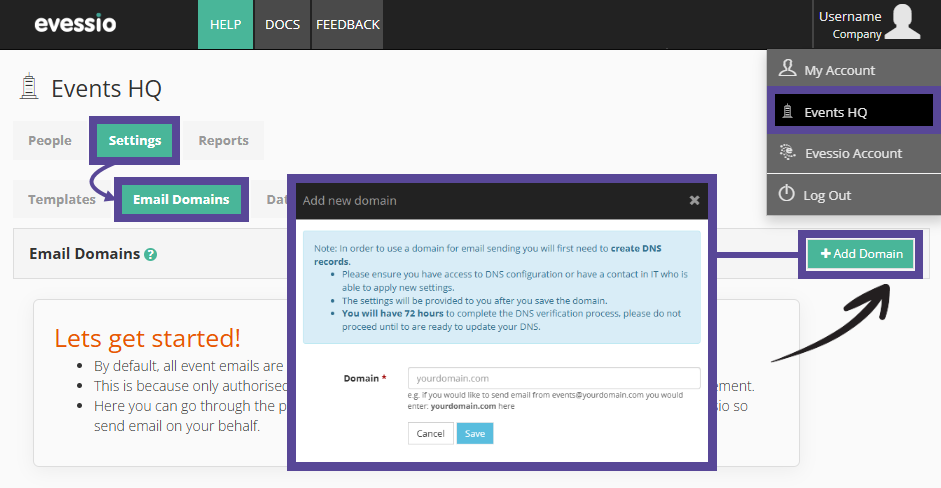
Warning ⚠
The domain you add must not be in use as an email domain on Evessio already, and must be valid and searchable in DNS records.
Once you add a new domain, it will appear as a pending domain.
Then, update your DNS configuration by copying the provided records. If you do not have access to DNS configuration, reach out to your IT department who can apply these settings.
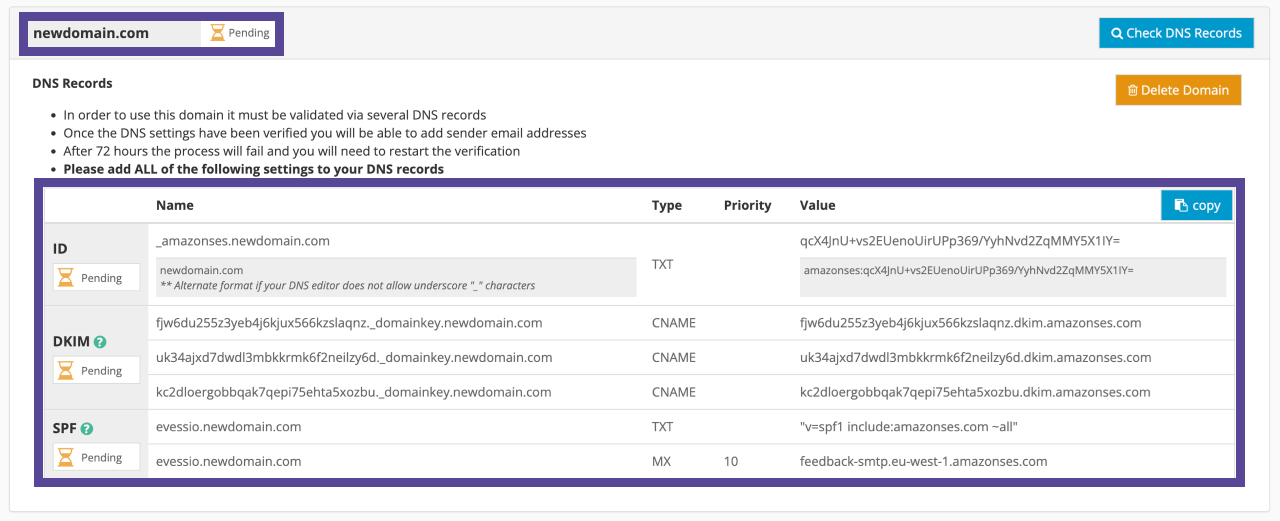
Once the records have propagated in DNS, the domain will show as Verified.
Lastly, once your email domain has been verified, you can then add email address(es) for the domain you have added. You can add as many addresses for each domain as required. Addresses which are added and verified will become available to use in your event.
To add an email address, click the +Add Email Address button.
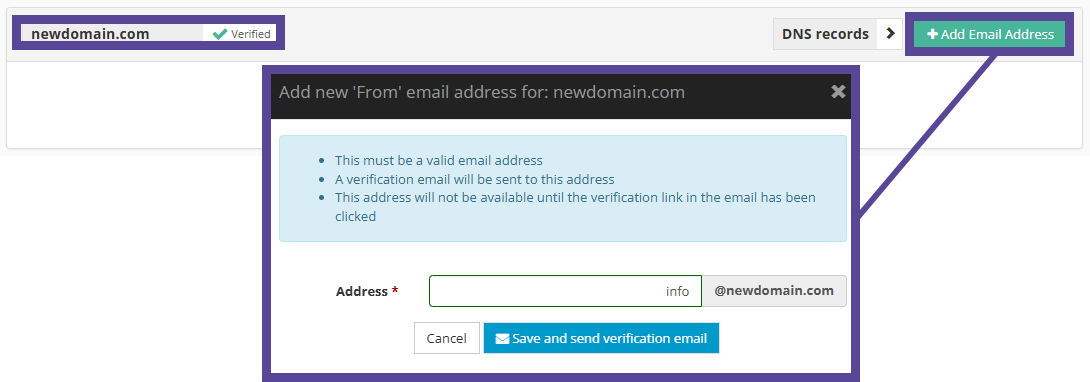
In the new window, type the address you wish to add, and click Save and send verification email.
The email address provided will then receive a confirmation email message with a link in it to verify it.
Warning ⚠
The email address will not be valid until the link has been clicked.
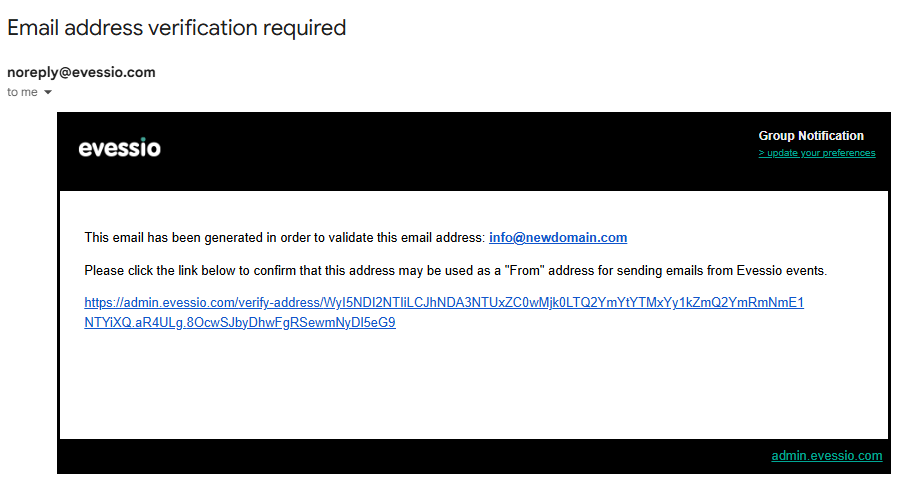
Using your email domain in your event(s)
Once your email domain has been verified, and the added email address(es) has been validated, you can then configure your specific event(s) to use this email as the event's from email address.
To do this, go to Event > Settings, and click the blue pencil in the section "From Email Address".
Validated email addresses will appear in the dropdown menu. Select your preferred 'from' email address, and click Save.
When set, all outbound emails for the event will use this email address.
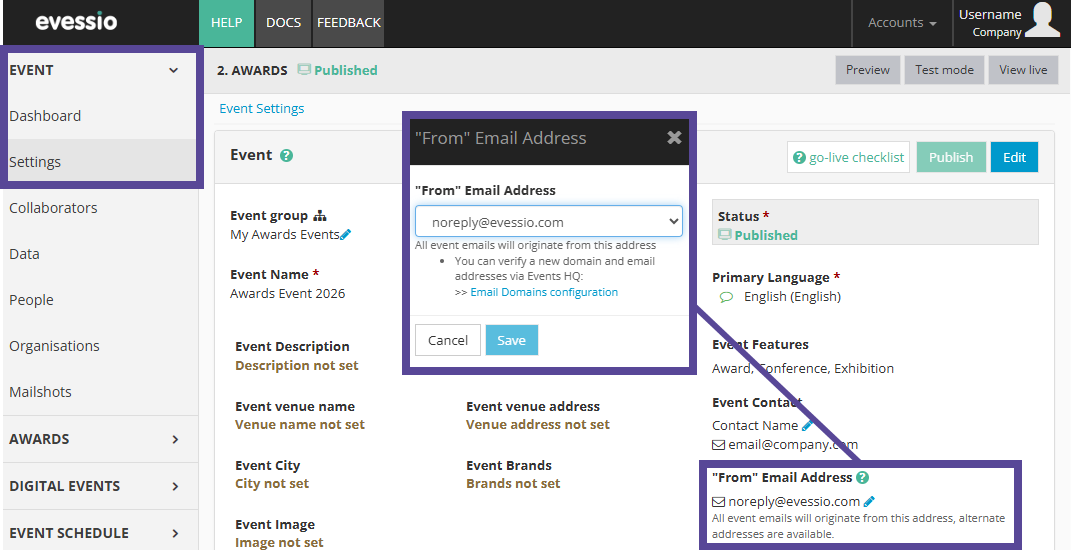
SPF (Sender Policy Framework)
SPF is an email authentication method designed to detect forged sender addresses in emails (email spoofing), a technique often used in phishing and email spam.
DKIM (DomainKeys Identified Mail)
DKIM is a standard which has been created for the same reason as SPF: to prevent attackers from impersonating you as an email sender. It’s a way to additionally sign your emails to allow the recipient’s server to check if the sender was really you or not.
By setting DKIM on your DNS server, you’re adding an additional way to tell your receivers “yes, it’s really me who’s sending this message”.
Technical info
- Evessio uses Amazon AWS (SES) to send email
- We are creating a verifiable authorisation (via DNS) to send email on behalf of your domain
- Rather than having email originate simply from amazonses.com we add a MAIL FROM domain via MX
- This allows a greater level of authentication
- "Mail From domain" details: https://docs.aws.amazon.com/ses/latest/DeveloperGuide/mail-from.html
